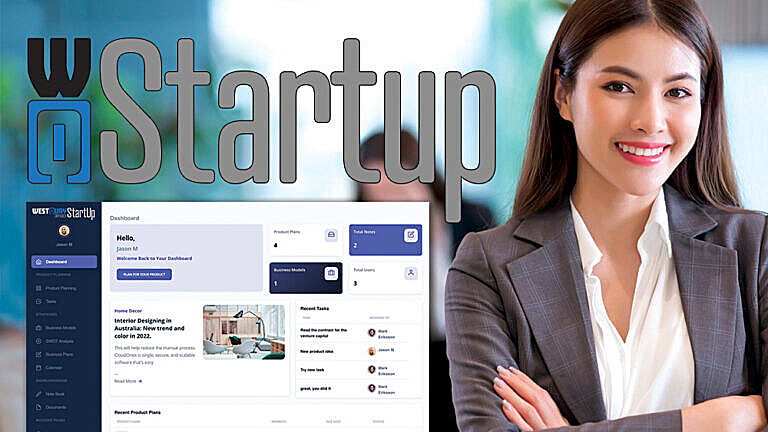Planning events ahead gives you a huge competitive advantage. The calendar is the best friend of proactive people. It would be best if you had all your events organized and kept on a calendar.
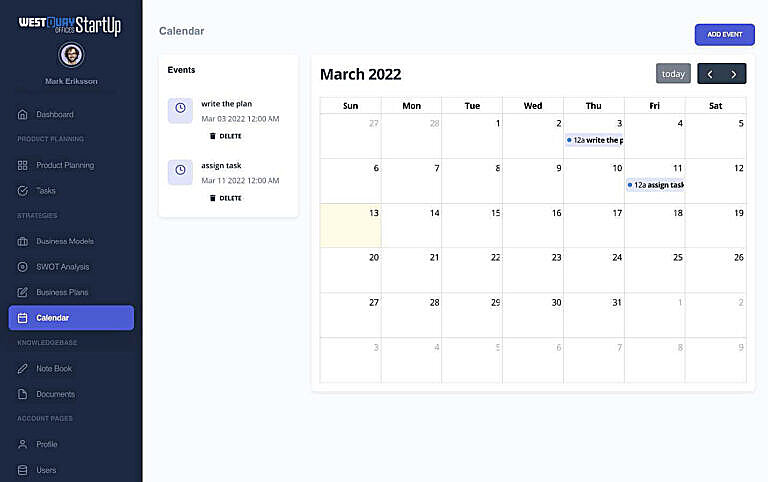
How do I add events to the calendar? #
The steps are below:
- You can add an event to the calendars by clicking on Calendar in the side navigation bar.
- Click on Add Event, as shown below.
- Choose the start date and time and the end date and time.
- Give the event a name, such as a Zoom meeting or whatever your event is.
- Write a description
- Now, click save to save the event
- After creating an event, you see the events in a list beside the calendar. From there, you can delete the event.
- If you click on a particular event on the calendar, you will be able to edit it.