Zoom for Bookings lets you include your own meeting links whenever you book one of our meeting rooms or other resources. You do so by connecting your Zoom account to the Members Portal.
If you want to use this feature, all you need to do to connect your Zoom account is log in to the Members Portal and click the Connect my Zoom button at the bottom of any booking form.
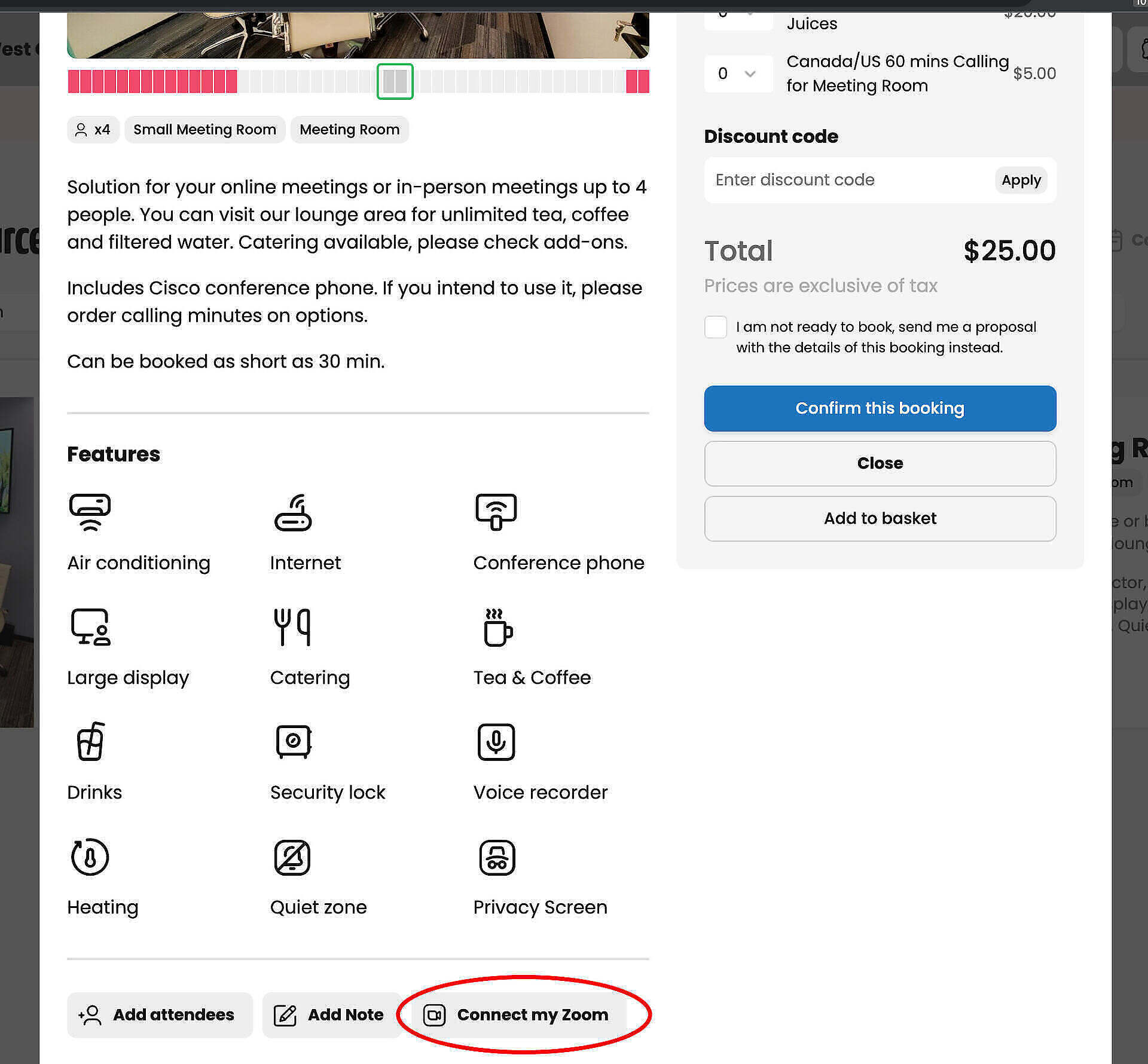
Then you will be redirected to the Zoom page, where you’ll need to log in to your Zoom account and allow the members portal to create meeting links on your behalf.
Once Zoom for Bookings is enabled, you will be able to choose whether or not to include a Zoom meeting link in your booking confirmation via a checkbox at the bottom of all booking forms.
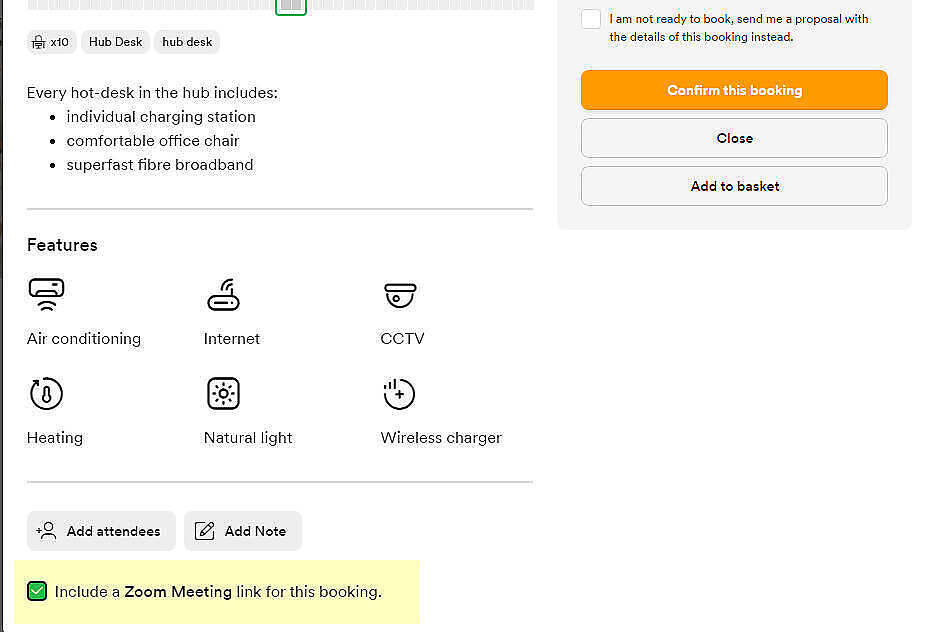
Info
Once you enable this option, you do not need to send additional emails to participants, as we will send those links for you along with the meeting link.
Aftention
Links will go to all attendees, so make sure to add attendees to your meetings as well.








