The Virtual Fax feature is used to send and receive faxes (facsimiles) with a virtual fax number you can get from us that is specifically dedicated to faxes. You may purchase such a number in our Members Portal or by just following this link. Regular VoIP phone numbers that are provided or ported for your usage are not compatible with the Virtual Fax feature.
Virtual Fax is not the Fax machine in our Printer Room
You can send free faxes in our printer room. Please find instructions about our scanner/fax machine in here. Virtual Fax can be ordered specially for you and will allow you to receive or send faxes with your own number, and those faxes will be files like PDF documents.
Important information about the Virtual Fax Service #
- The virtual fax service is only available for U.S. and Canadian numbers specifically acquired from us as virtual fax numbers.
- It is also possible to port your VoIP phone numbers and numbers from other providers into our virtual fax service. For numbers from other providers, please create a support ticket for us to check the portability of your number. The porting fee is $30 per number for both options. There is no porting fee for new numbers, so a new number may be the cheapest option for you.
- The service can currently only be used to send faxes to Canadian and U.S. numbers. We also cannot guarantee that international mail will be properly received.
- Virtual fax numbers cannot receive regular voice calls or SMS, but only faxes.
- You may not choose your virtual fax number, so we will just acquire a local number for you from a pool. There will be no option to change a number other than cancelling and getting a new one.
Current Limitations #
- Each fax number can only send 100 messages per day. This limit can be raised upon request and verification.
- The files sent per message cannot exceed 25 MB
- The file cannot contain more than 200 pages
- Only one document per fax message can be sent. Documents can have multiple pages, up to 200 pages.
Virtual Fax Number #
Virtual Fax works specifically with fax numbers only acquired from us Portal or numbers ported in as fax enabled. There are local US and Canadian numbers available for orders. You can choose the desired region, and a random number from the chosen area code will be assigned to you. Normally, we do offer North Vancouver local numbers, but you can also order any Canadian or US local fax numbers.
How to Send and Receive Faxes #
Manage Fax Numbers #
To manage your inbound fax number, send the fax to email (PDF). Notifications are received. Visit our VoIP Portal, and on the menus on the left side, find the link under [Virtual Faxes] and then [Manage Fax Numbers].
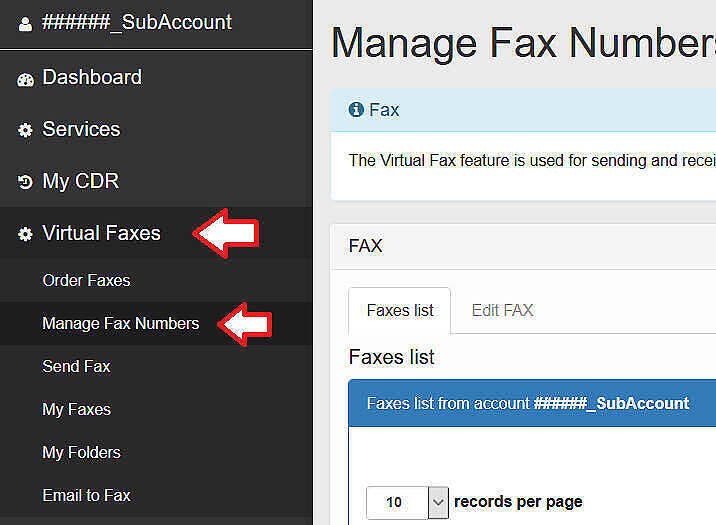
Where your DID number is, click on the [Edit DID] button.
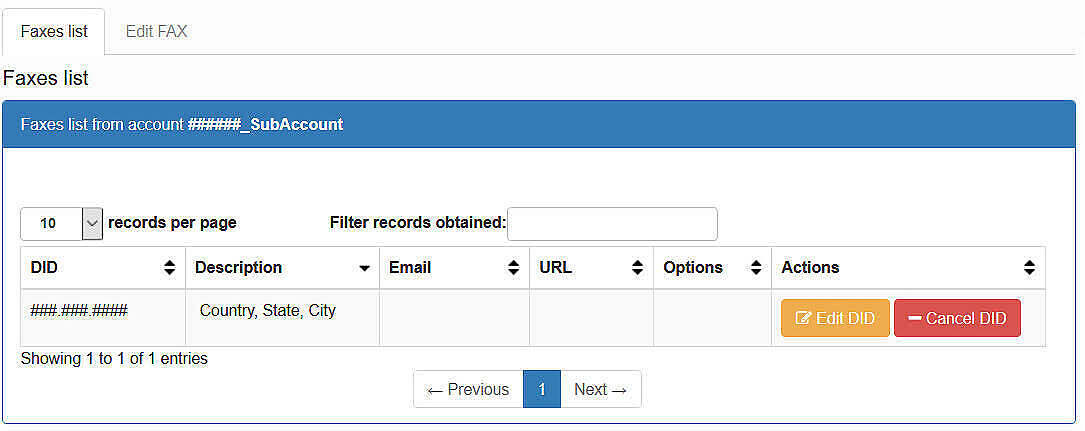
Send Fax #
To send a fax using our VoIP Portal interface. Go under [Virtual Faxes] at the left navigation bar, then [Send Fax].
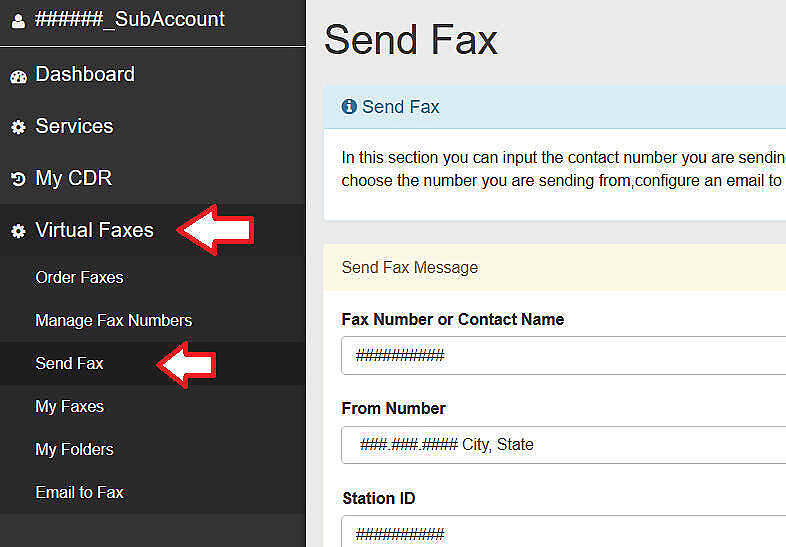
Enter the destination number select a Fax number
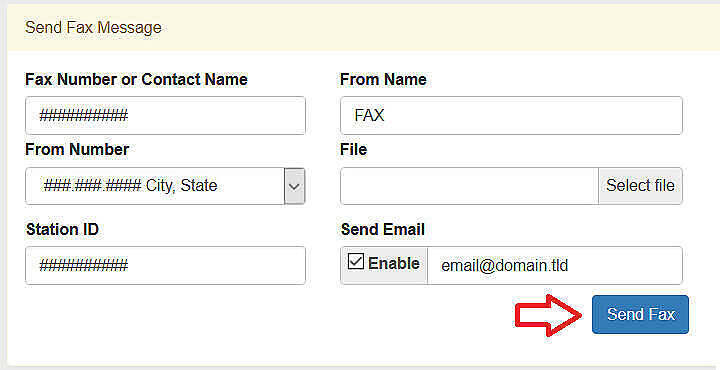
You will see:
- Fax Number or Contact Name: This is where you will put the destination number. You can start typing a name or a number from your phone book, and it will become available.
- From Name: Here you will put the name to send in the fax header.
- From Number: Select the fax number from which you will send your fax.
- File: Choose a file to send as a fax. The file must be in pdf, txt, jpg, gif, png or tiff
- Click [Send Fax]
Max file size
25 MB
My Faxes #
To manage the incoming and outgoing faxes in order to view a fax, delete a fax, send a fax to an email, and transfer a fax to a folder. Go under [Virtual Faxes] at the left navigation bar, then [My Faxes].
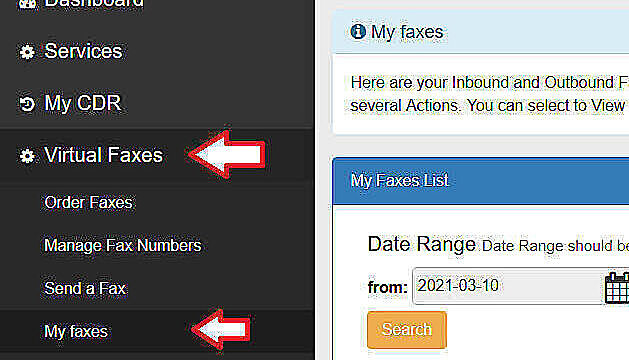
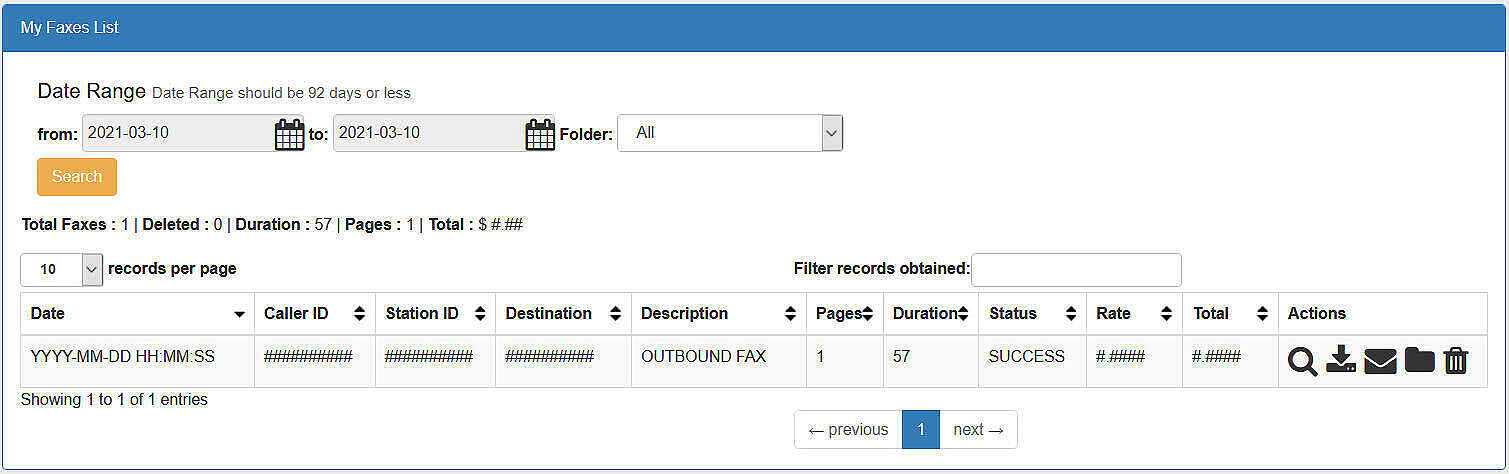
Email to Fax #
To use the feature Email to Fax. Go under [Services] at the left navigation bar, then on [Virtual Faxes], then [Email to Fax].
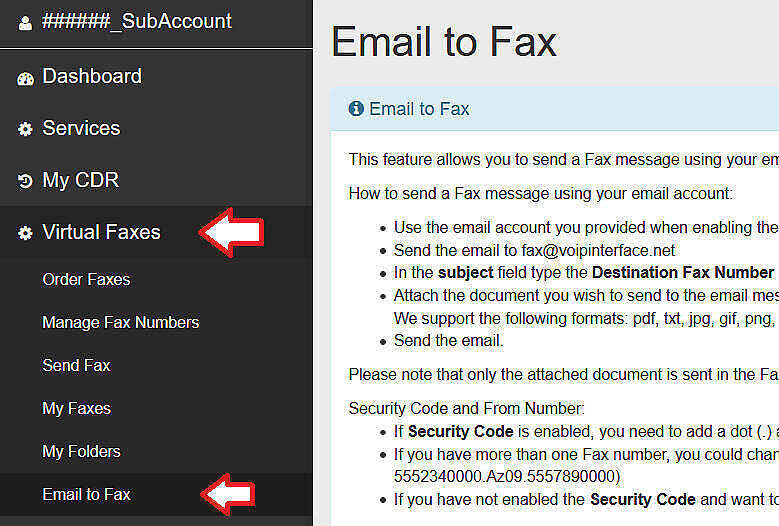
Click on the “Add Email to Fax” tab. Check the Enable box. Enter the email address. Select the fax number that should be associated with this email.
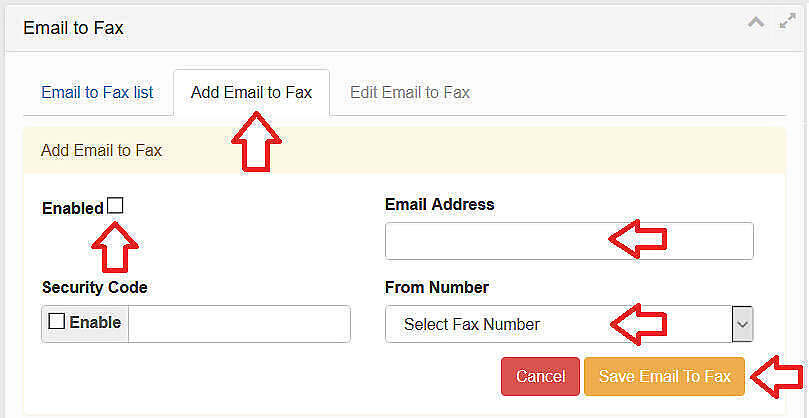
Click [Save Email to Fax]








