West Quay Offices offers a free file transfer tool to members. With this tool, you can easily send large files to your customers, which you cannot send by email.
The file transfer tool is located at https://transfer.westquayoffices.com
By clicking on the big plus sign, you can upload files or folders up to 1 GB in total and send them to your customers.
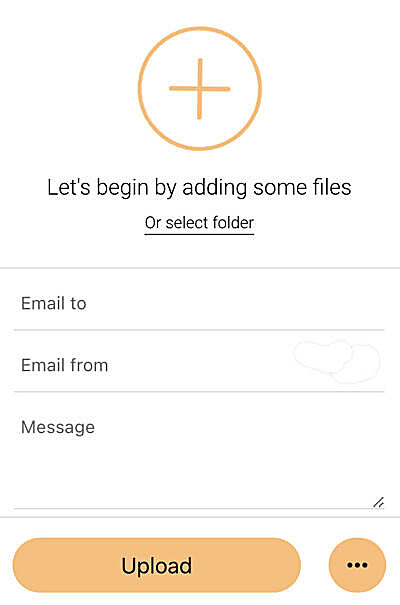
You can just fill out the form by adding your customer’s email and your own email and submitting the upload.
The default options for sending files will be:
- They will be available to download for two weeks. At the end of 2 weeks, your upload will self-destruct.
- Your upload will self-destruct once your customer downloads the file you sent.
- Both your customer and you will get an email when files are sent.
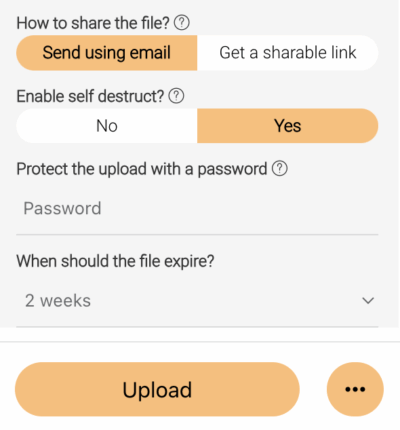
If you click on the “…” (3 dots) on the bottom right, you will reach the options menu. You can modify the behaviour here:
| How to share the file | You can share the upload by email, so the recipients will receive an email, or you can share it by link, copy the url, and share it with everyone you want. |
| Enabling self-destruction | The upload will destroy itself after all the recipients have downloaded the file. You can choose “no” if you want your upload to be available for more than one time. The file will be deleted upon expiration time. |
| Protect the upload with a password | Your upload can only be downloaded by entering a password. |
| When should the file expire? | You can choose from 1 hour up to 2 weeks here. 2 weeks is selected by default. This is the time when your upload will be deleted from our server if it is not downloaded. |
Check our cloud solutions
If you need to host your files on the cloud and share them with your client’s from time to time, please consider our cloud storage solutions, as the Transfer Tool is limited to transferring self-destructed files.








