You can book our meeting rooms and private booths with tablets located in front of the rooms.
When booking with the display tablets, you can log in with the email and password you use to log in to the Members Portal or just tap the tablet with your mobile phone if you have our mobile Passport application installed.
Booking made through tablets
are automatically registered on your account, and you can later edit them using the Members Portal or mobile Passport application.
Booking a Resource via the Display Tablets with Username/Password #
- Tap Request Booking.
- Select a start and end time for the booking.
- Add the email and password you use to log in to the Members Portal.
- Tap Confirm Booking.
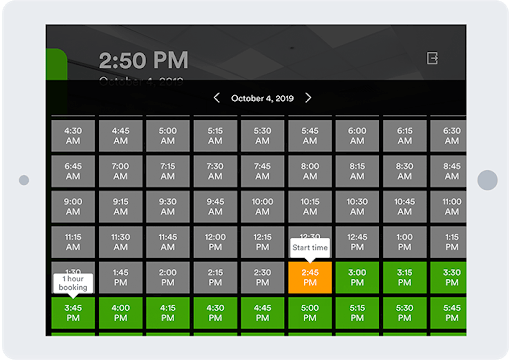
A confirmation message pops up on the screen to let you know your booking has been placed.
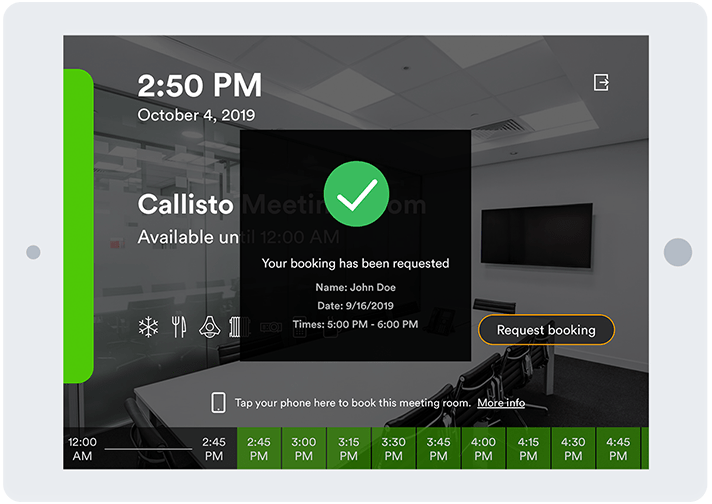
Booking a Resource Using Display Tablets and the mobile Passport App #
- Open the Passport app on your phone.
- Log in to your account if you aren’t already logged in on the app.
- Tap your phone next to the NexBoard display.
- Select a start and end time for the booking on the Passport app.
- Tap Confirm Booking.
A confirmation message pops up on your phone’s screen to let you know your booking has been placed.








