Visitors are people who aren’t current members of West Quay Offices. Members of West Quay Offices can invite visitors for their business meetings. Each visitor needs to be registered by you or by informing us. They also need to be assigned to a host member.
No visitors in coworking and common areas
You shall not use the co-working shared space for meetings or free guests. You should use private offices or meeting rooms to meet these needs.
Who can invite visitors? #
Private officeholders #
Any owner of a private office can invite visitors based on the displayed capacity for that office.
| Number of visitors | Private office capacity |
|---|---|
| 1 visitor | 1 person |
| 2 visitors | 2 people |
| 3 visitors | 3 people |
| 4 visitors | 4 people |
| 5 visitors | 5 people |
If you want to invite more visitors than your allowance, please book a meeting room. VIP packages offer complimentary meeting room credits, and basic package members can book meeting rooms at a discounted rate.
Coworking members #
All coworking members except community have complimentary meeting room credits.
Virtual office and community coworking members #
These membership holders can only invite booking attendees as visitors when they book our large or small meeting room with their discounts. The large meeting room can accommodate a maximum of 8 people, allowing you to invite up to 7 visitors. The small meeting room can accommodate 4 people, so you can invite up to 3 visitors.
Non-members #
Non-members can book meeting rooms at hourly rates.
Visitors and door access #
Visitors are not granted door access, so they need to access during public reception hours, 9 a.m. to 5 p.m.
After-hours and weekend visitors #
You need to communicate and open the door for your visitor when he/she arrives. The door will be locked and there won’t be any reception personnel after hours.
Booking attendees for member bookings after-hours or on weekend #
The same above conditions apply.
After-hours and booking attendees for paid (customer) bookings #
A staff member will be attending on-site to welcome you and your attendees.
Adding and viewing Visitors #
Adding visitors on the Member’s Portal #
You can add visitors on the Members Portal with a few clicks. Find the Visitors widget on the home page.
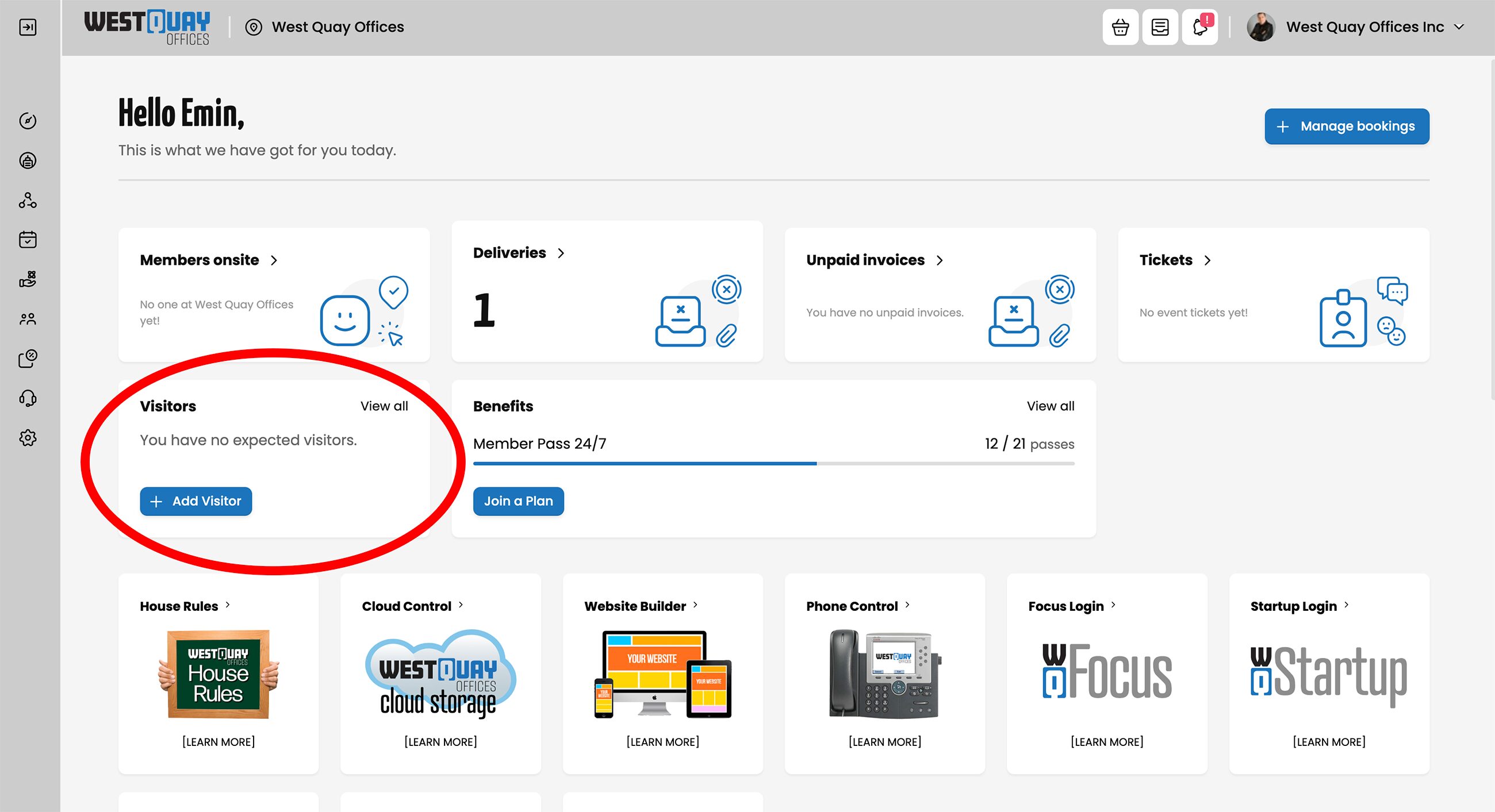
Click on +Add Visitor. From there, you just need to fill out the details form and click Register visitor.
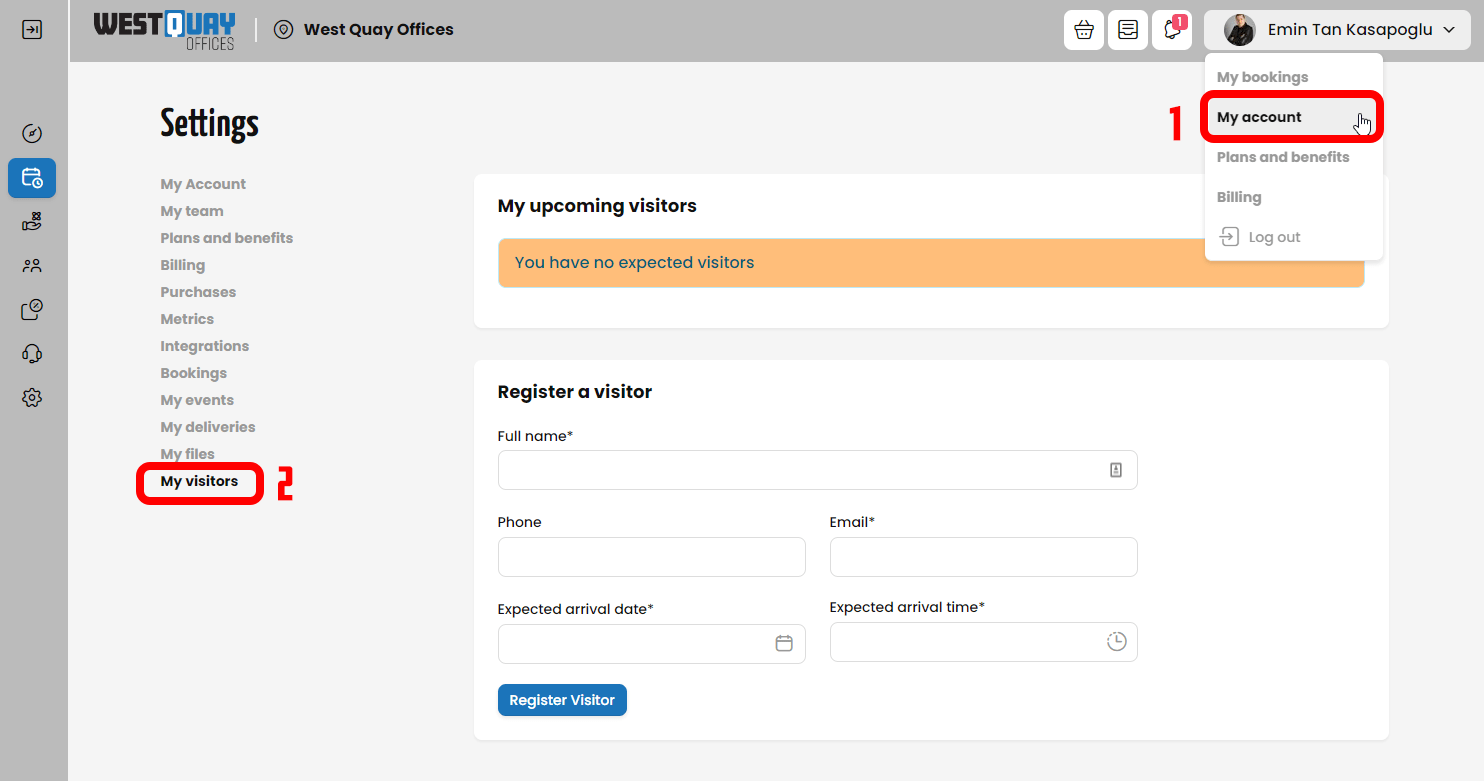
Adding visitor on mobile application #
Download and install our mobile app if you have not yet. Click on +Add Visitor. From there, you just need to fill out the details form and click Register visitor.
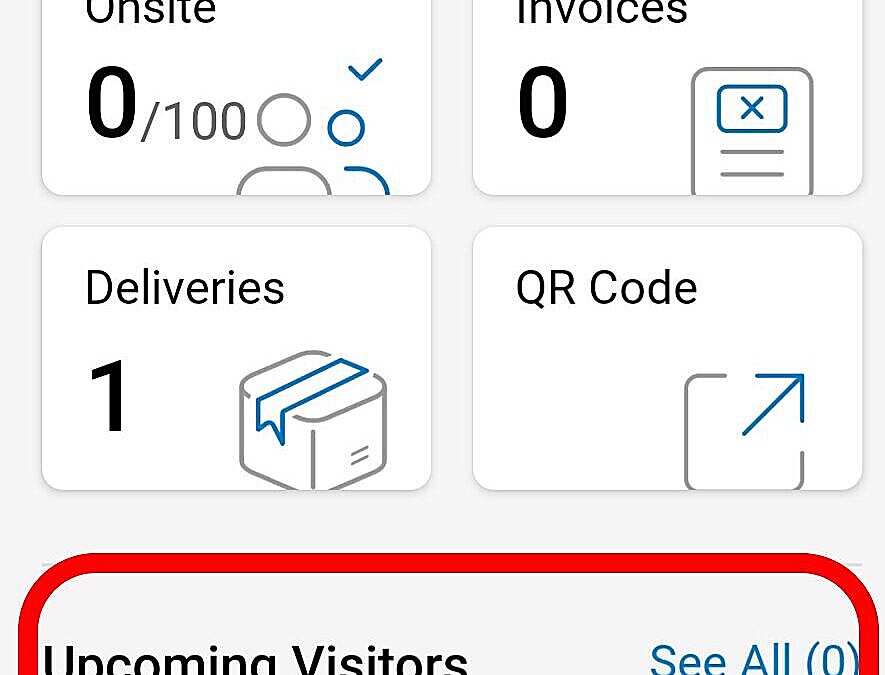
Adding meeting room booking attendants #
Members can also add visitors as booking attendees. All you need to do is click the Add Attendee button at the bottom of the booking pop-up page and enter the attendee details before confirming your booking.
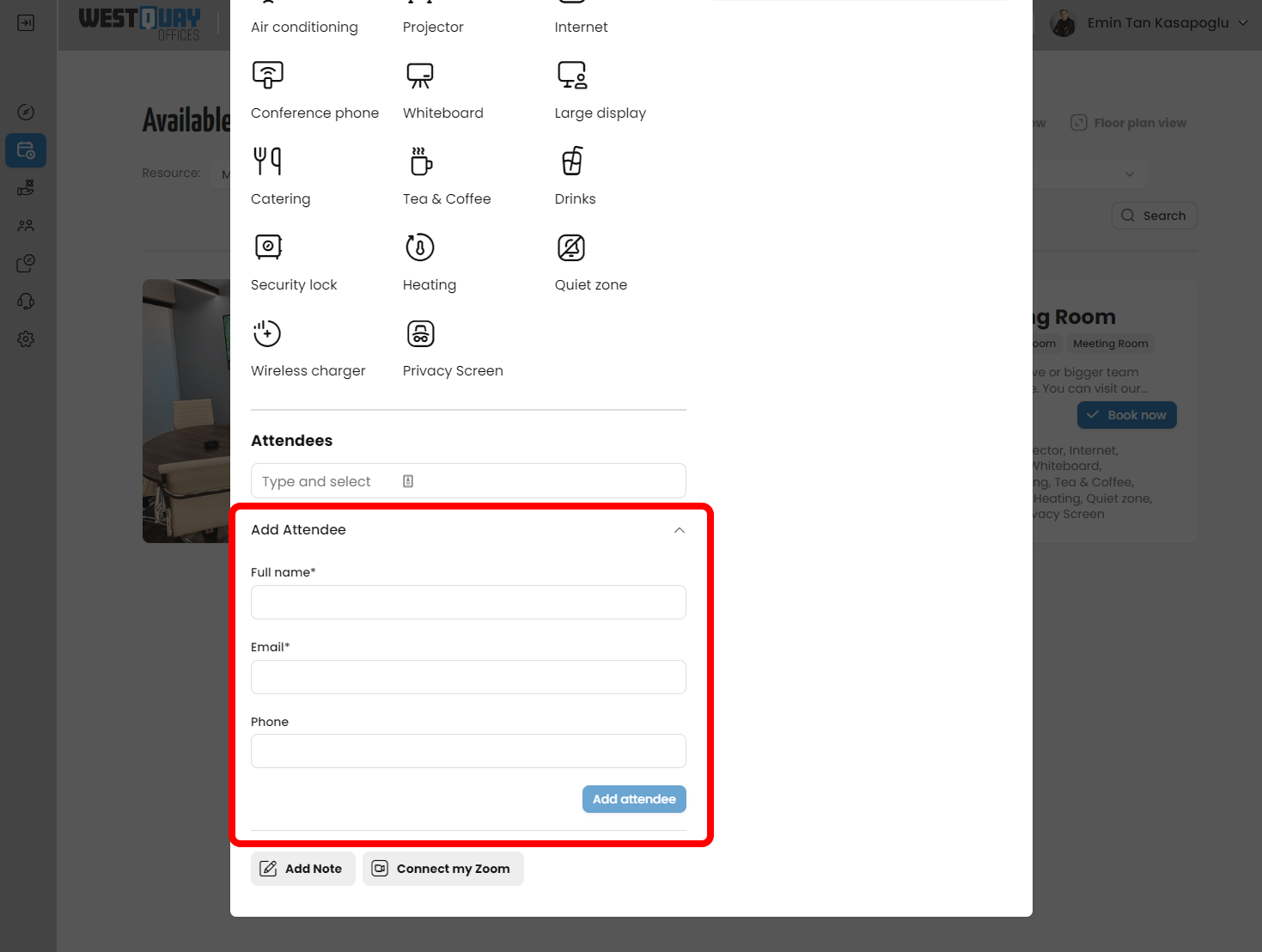
Once the booking is finalized, the attendee will receive an email notification that includes the name of their host, the booking details, and a PIN code they can use to check in themselves through the reception kiosk tablet in our reception. You will also receive a notification via email and the Passport app when your attendee arrives at the location.
Managing Visitors #
- Once you register a new visitor, they pop up in the list above the registration form.
- If you ever need to edit a visitor’s details, just remove them from the list and register them again using the relevant new details.
Visitor and Member notifications #
Each registered and managed visitor has four notification types. Visitor notifications let your customers know when visitors arrive at your location. They also let visitors know who invited them and when their visit is scheduled.
| Notification Type | Visitors | Members |
|---|---|---|
| Booking confirmation | YES | – |
| Visitor arrival | – | YES |
| Visitor Check-in | YES | YES |
| Visitor Registration | YES | – |
Booking confirmation #
Visitors receive this notification when a member or customer adds them as a guest to a booking.
Visitor arrival #
Customers who are a visitor’s designated host receive this notification when the visitors check in to your space.
Visitor Check-in #
Members and contacts:
- Receive email notification as soon as their visitors check in using our reception kiosk or by one of our reception staff.
- Receive a push notification from the Passport app if they have it installed on their phones.
- Members will receive an SMS message to their mobile phone number if they have a registered cell phone number in their profile.
The notification includes the visitor’s name, where they checked in and internet access.

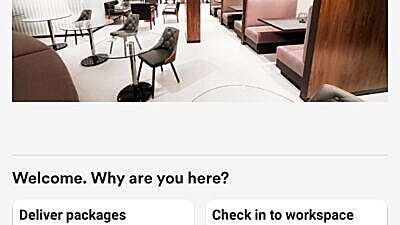
Visitor Registration #
Visitors receive this email notification as soon as a member or one of our staff registers them manually or they self-register at the reception kiosk.
The notification includes the following details:
- Host’s name (your name)
- Date and time of the visit
- PIN code and QR code that they can use to check-in on our reception kiosk
They can also use the same PIN code to access the internet during their stay. Internet access is limited to 2 devices and for 2 hours. If this is a meeting room booking attendee, then as long as their booked hours.
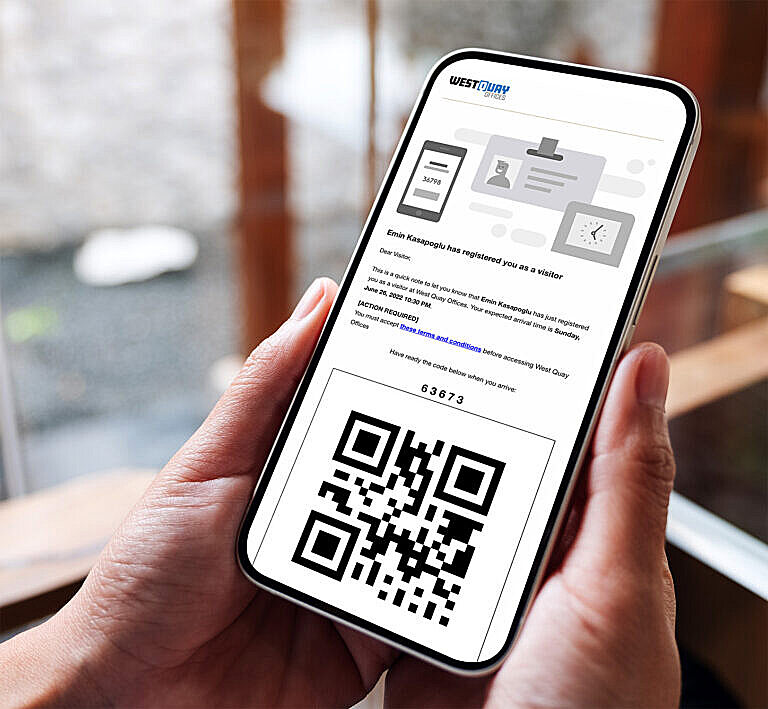
Visitor etiquette and policy #
- Your membership plan permits a limited number of guests. You must book and use meeting rooms to host your guests. This rule does not apply if you have a private office large enough to host guests.
- You shall not use the co-working shared space for meetings or free guests, including the business lounge area. You should use private offices or meeting rooms to meet these needs, either at your discounted rate or by using your complimentary credits. Your plan will limit the amount of space you use or occupy.
- You should register all guests through our mobile app or members portal. Guests must check in at the front desk or kiosk, and we will inform you. You or a member of your team must properly notify and pick up guests before they can enter your office or meeting room.
- We will send your visitors their own internet access codes by email once you register them. Never share your internet access code with your visitors.
- Please invite your visitors when you are at our workplace. We won’t allow any visitors in if you are not present in the West Quay Offices. We don’t charge you for visitors, and we have no staff to entertain or escort them. If you need such a service, please discuss and get a quote from us. This service will require us to hire and maintain extra personnel specifically for you, so you may want to consider handling this on your own to save costs.
- You must pick up all visitors from the reception area and refrain from leaving them alone in any of our common areas. If necessary, you can leave visitors alone in your private office or meeting rooms. You are responsible for your visitors and who you invite to our workspaces. You must accompany all visitors until they exit our workspaces after your business meetings conclude.
- We expect you and your employees to follow this etiquette in West Quay Offices, and we expect your guests to do the same. If a guest is not familiar with these rules, please take a moment to explain them. While such an arrangement may not be practically possible in each scenario, we ask you to accompany your visitors at all times in our workspaces so you can guide and control their actions.
- If your visitors damage any property, use our services excessively, get possession of any items in common areas, or use the honesty bar without paying, you (the contract owner) will be responsible for compensation, costs, and any associated service fees.
- If any visitors of yours start to work in our workspaces without you being present, we will add a day pass fee to your next invoice.







