West Quay Offices offers high-speed internet broadcast through several hotspots around our office.
To connect to the internet, you need to know your PIN number.
If you are a visitor or client,
If you are visiting one of the businesses in West Quay Offices, please read these instructions instead.
Wi-Fi options in West Quay Offices #
We do have three options to choose from in our West Quay offices. Depending on your needs and requirements, you can choose one or use different options on different devices.
| SSID | West Quay Offices | WQ Private Offices | West Quay Enterprise |
|---|---|---|---|
| Security protocol | OPEN | WPA2-Personal | WPA3 Enterprise |
| Bandwidth | 2.4 GHz, 5 GHz, and 6 GHz | 2 GHz and 5 GHz | 2.4 GHz, 5 GHz, and 6 GHz |
| Protocol | Up to WiFi 7 | Up to WiFi 6 | Up to WiFi 7 and support WiFi 6E |
| VLAN support | – | Can use your own VLAN | You can use your own VLAN |
| Authorization | Enter your email and PIN on the splash page when connected. | Each company/office has its password key shared between the team. | Requires a one-time setup by installing a Passpoint profile on each device. |
| Availibility | All members and visitors can use it. | Private Office VIP package or VLAN package owners only | All members.can use. |
| Multi-Link Operation (MLO) | – | – | The system allows for simultaneous connections to multiple bands, thereby providing high speed. |
| IoT device support | – | You can use passwords on IoT devices, POS machines, etc. within your isolated VLAN. | – |
| Old device support | Any device can connect. | Any device can connect. | Devices manufactured after 2018 are supported. |
| Enrollment | Please continue reading this document. | Contact us to set up or visit reception. | Please click here for instructions. |
Connecting Wi-Fi #
Search for “West Quay Offices” on your Wi-Fi. If you are connecting for the first time, the signup page will open. If you are connecting with the same device, our system will recognize you and connect to the internet immediately.
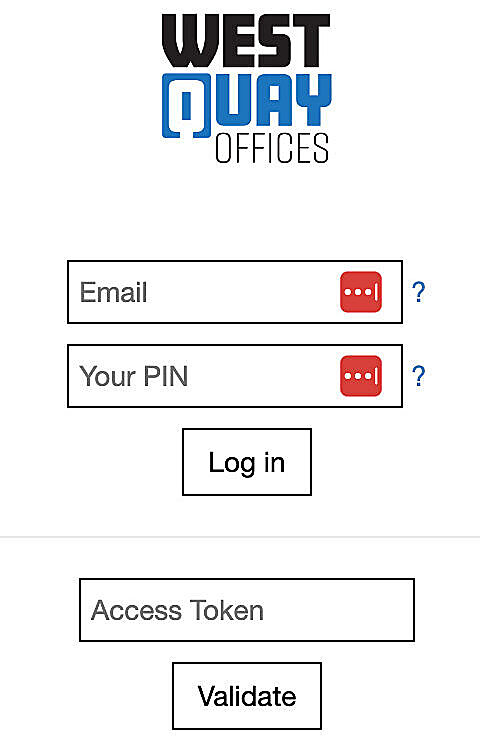
- Enter the email you used to register and log in to the Members Portal.
- Enter your 5-digit PIN; read below if you do not know what your PIN is.
How do I find the PIN number? #
In the welcome email we sent to you when you signed up: #
Your PIN number was in the “Welcome” email we sent to you when you signed up for the West Quay Offices portal. Please search for the email with the subject “Welcome to West Quay Offices.“
To access the Members Portal, use a web browser on your computer or mobile device: #
Access the Members Portal at https://members.westquayoffices.com and browse to Settings -> My Account -> Password -> Your PIN and password
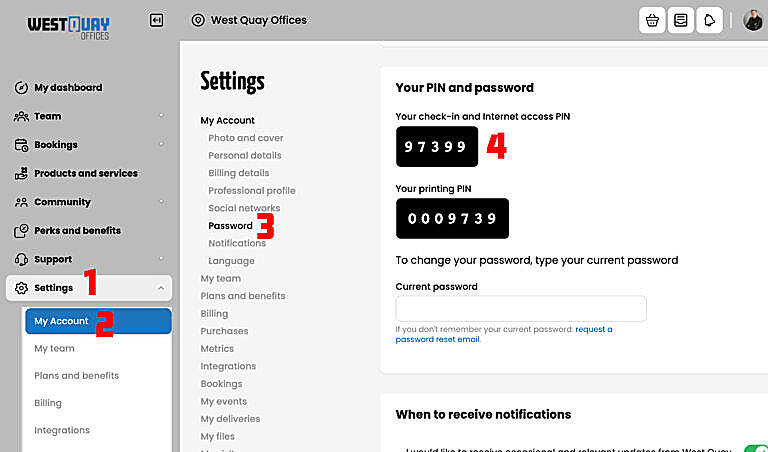
Through our Passport mobile app: #
On our mobile application, Passport, click on 3-dot icon, “…” on bottom right of screen -> My Profile -> Your PIN and password
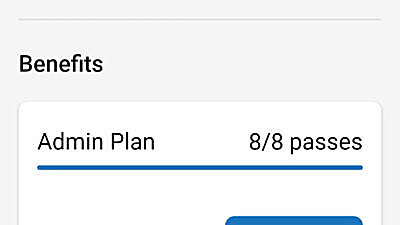
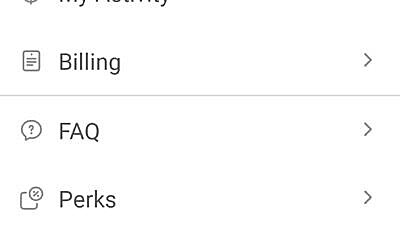
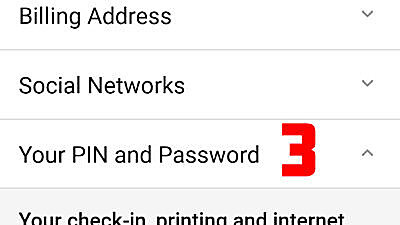
Tip
If you have a Private Office, we still suggest you use wired internet with an Ethernet cable for the fastest speed, reliability, connecting other computers at your office, and security. Please read how to set up in here.








