To start printing with ezeep Blue from your iOS device, you first need to install and configure the ezeep printer app on your iOS device. Below you will find the installation steps for iOS.
Install #
- On your iOS device, go to the App Store and search for “ezeep Blue printer app.”.
- Download & Open the ezeep Blue printer app
- Log in with your ezeep blue credentials or sign-up
- You are ready to start printing!
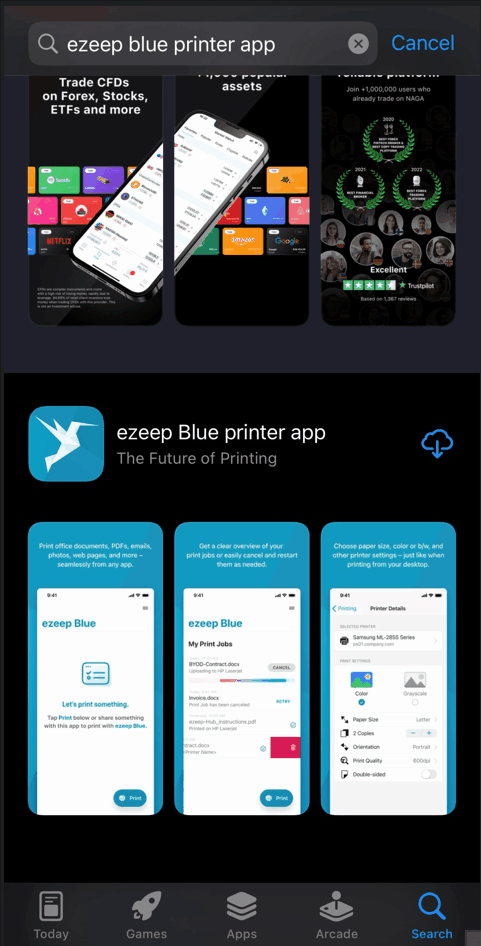
Uninstall #
- Touch and hold the app.
- Tap Remove App.
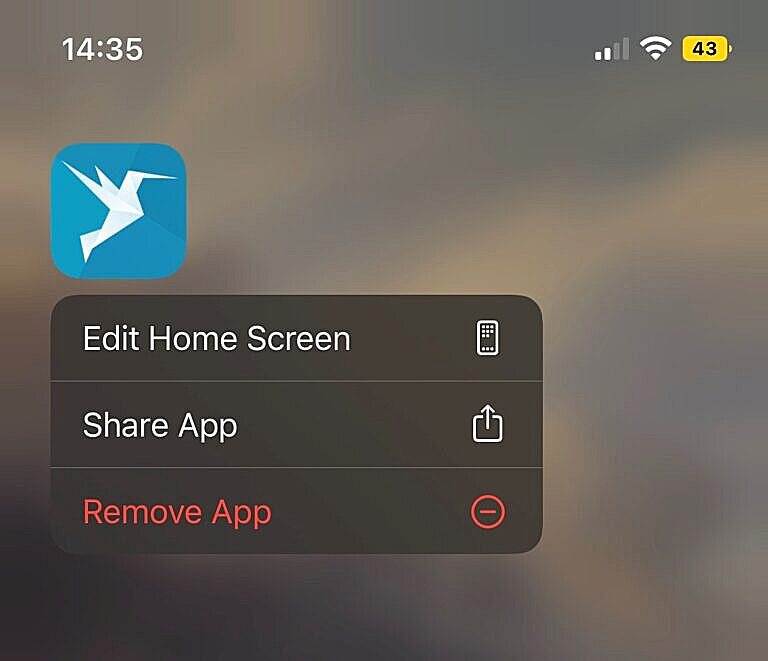
- Tap Delete App, then tap Delete to confirm.
If you touch and hold an app from the Home Screen and the apps start to jiggle:
- Tap the Remove icon in the upper-left corner of the app.
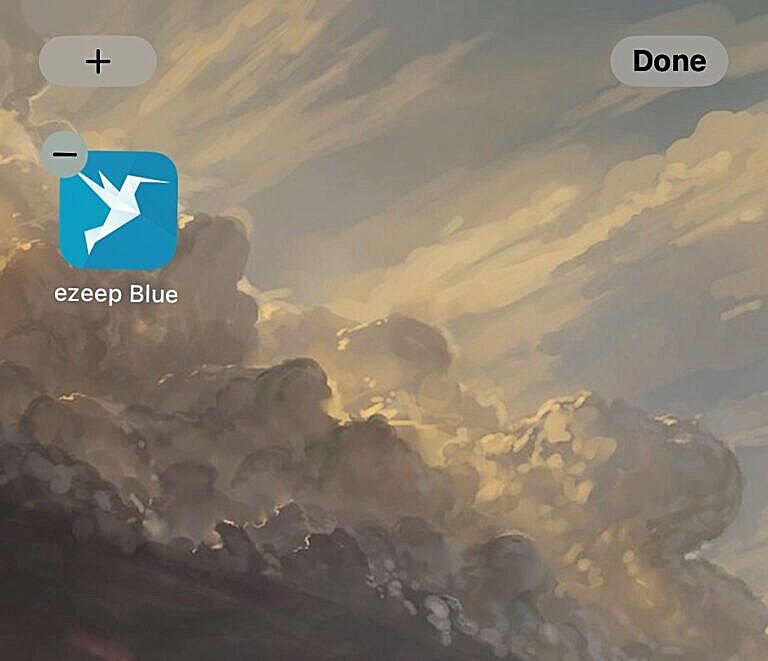
- Tap Delete App, then tap Delete to confirm.
- Tap Done.







