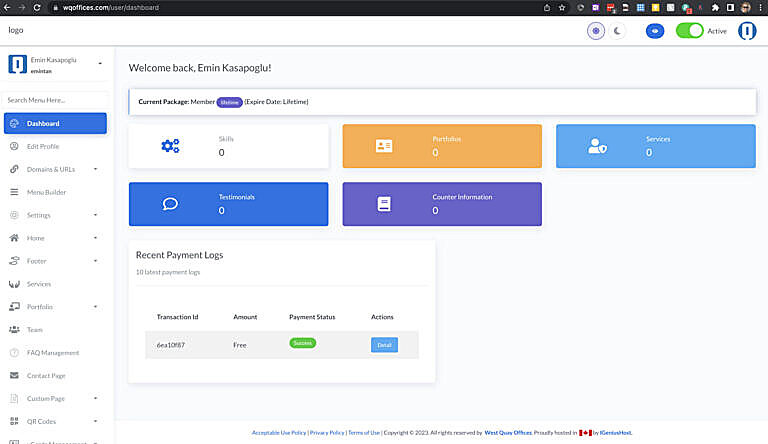We provide you with an easy-to-use website builder and hosting to build your company’s website. You can learn more about it by following this link.
If you have one of these memberships, this service is free for you:
- Private Office (Basic and VIP)
- VIP Unlimited Coworking Membership
- Virtual Office (Premium and Resident)
Note
If your membership plan is not one of these, you can still add this service to your plan for $10 per month.
Adding Product to Your Shopping Cart #
Note
This product may have already been added for you. If you already got an email with the subject “Your Website Builder and Hosting Login,” please skip this step.
- Visit our Members Portal (or you can do the same using our Passport Mobile Application)
- On left-side menu bar, click on “Products and Services“
- The price should be “$0” if you have a qualifying membership plan, or else you will see “$10.”.
- Click on “O” near “Add to my plan” text and choose “1.“
- Your shopping cart will pop up from the bottom; click on “Add to Basket” and then check out.
- You will receive an email shortly with the subject “Your Website Builder and Hosting Login” (please make sure to check your junk folder if you do not).
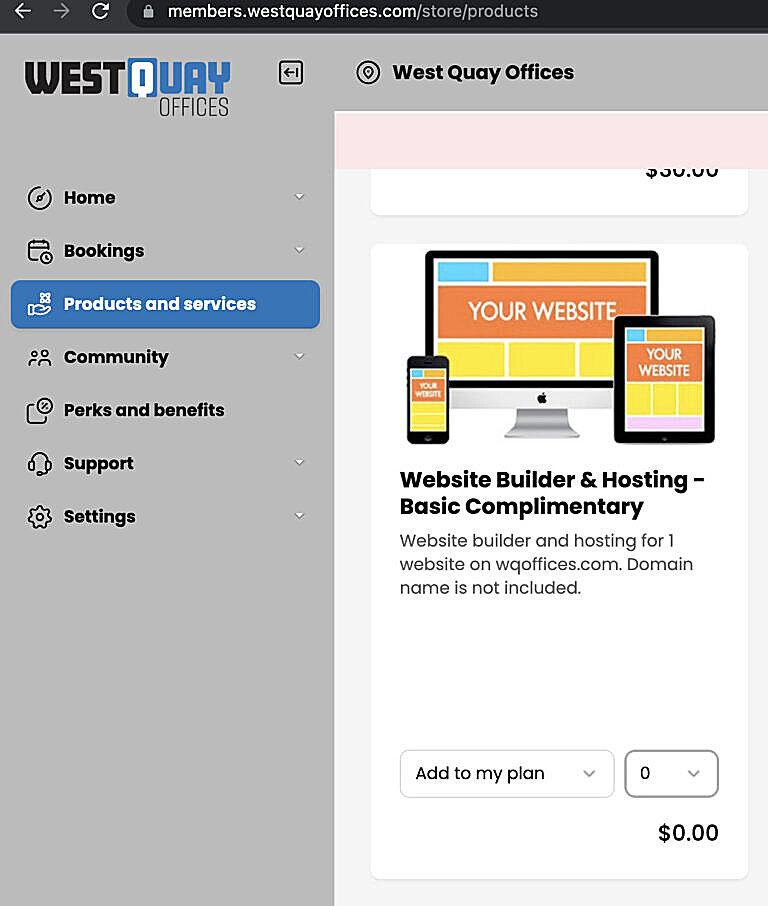
Creating An Account and Choosing Your Username #
On the email you received, click on the link to visit the account creation page.
Important
The username you choose will be part of your domain name, so choose wisely.
You will be redirected to account creation page on wqoffices.com
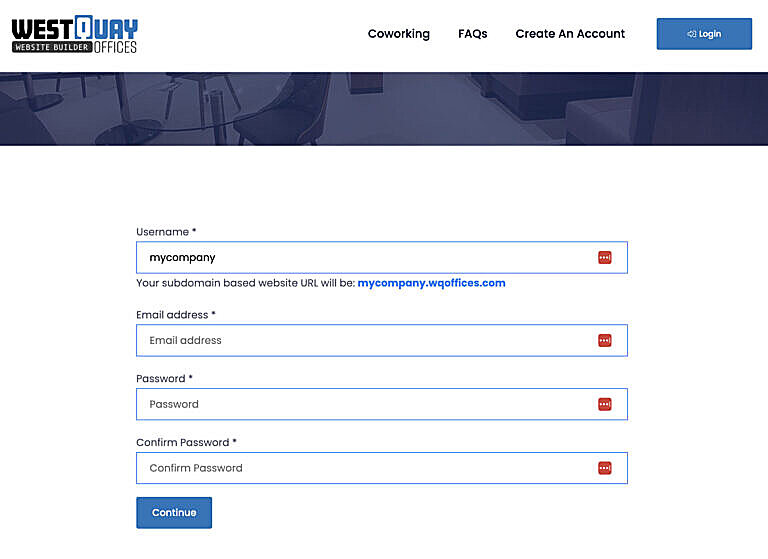
- Choose a username; your username will become a part of your domain (Ex: mycompany.wqoffices.com) and will be accessible using this URL (You can connect it to your own domain name later)
- Please use the same email address you use on the Member portal and register to our system
- Choose a very strong password to secure your website
- After submitting, you will get another email. Please click on the link to activate your account.
A good, secure password
Overall, here are the main characteristics of a good, secure password:
is at least 12 characters long. The longer your password is, the better.
uses upper- and lower-case letters, numbers, and special symbols. Passwords that consist of mixed characters are harder to crack.
doesn’t contain memorable keyboard paths.
is not based on your personal information.
Passwords are unique for each account you have.
Here is a password generator for you if you run out of ideas.
Start Configuring Your Website #
We have 8 template designs you can use. Basically, you can change colors, upload new photos or images, add text, and publish. You can add as many pages as you want to your website as well.