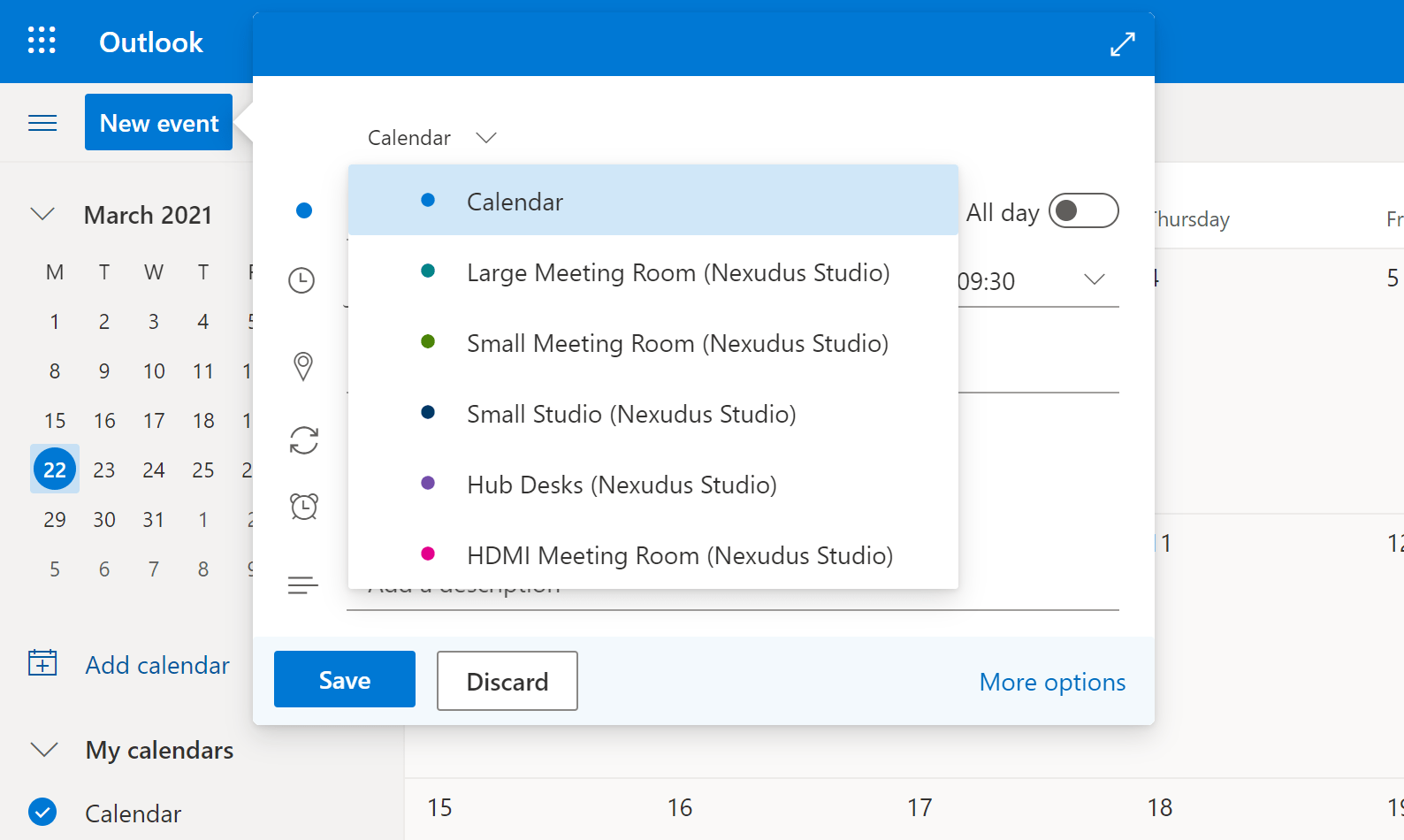You can connect your Outlook calendars with West Quay Offices. All you need to do is enable the integration from your account on the Members Portal. Once your Office 365 is connected, you can start booking resources in West Quay Offices directly from your Outlook calendar. Bookings you make via the Members Portal will also be automatically added to your Outlook calendar.
- Log in to the Members Portal with your credentials.
- Click Settings > Integrations.
- Scroll down to the Outlook Integration section and click Connect to Office 365.
- Log in to your Outlook Calendar account.
- Click Yes.
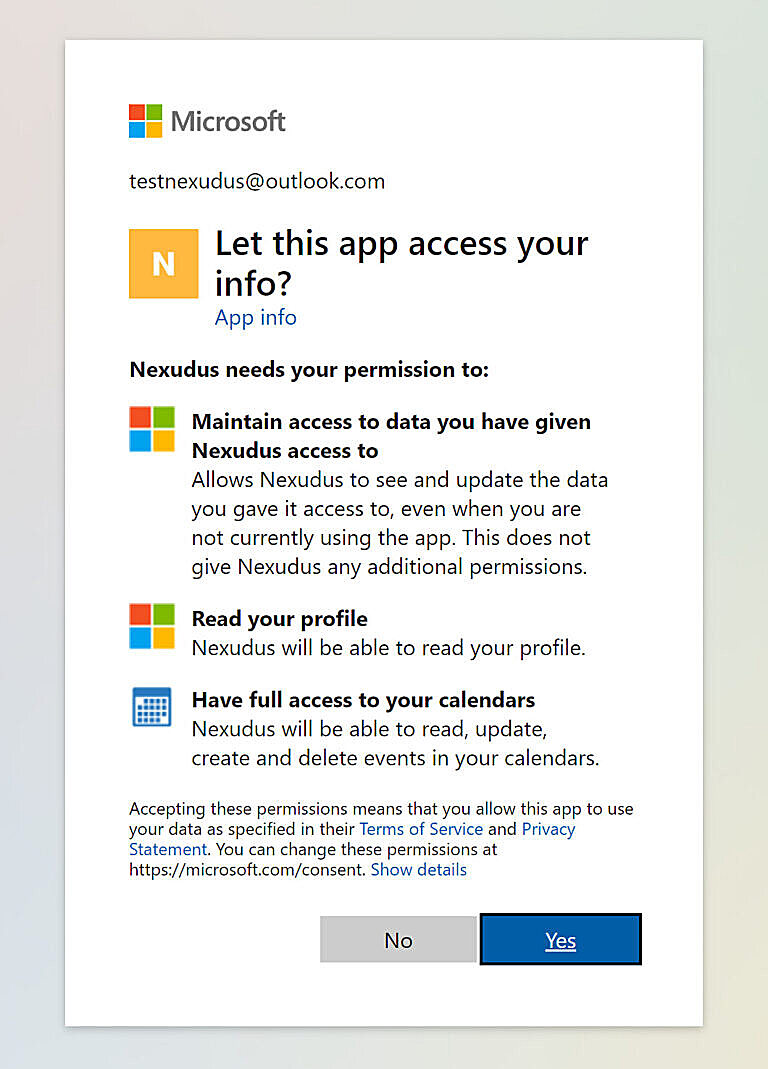
The Office 365 integration is now enabled. You can make sure it is working by going back to the My Bookings page on the Members Portal.
The integration button should now say Disconnect Office 365, which means the integration is currently connected to Outlook Calendar.
If you open your Outlook Calendar, you will see that West Quay Offices resources appear in the My Calendars list.
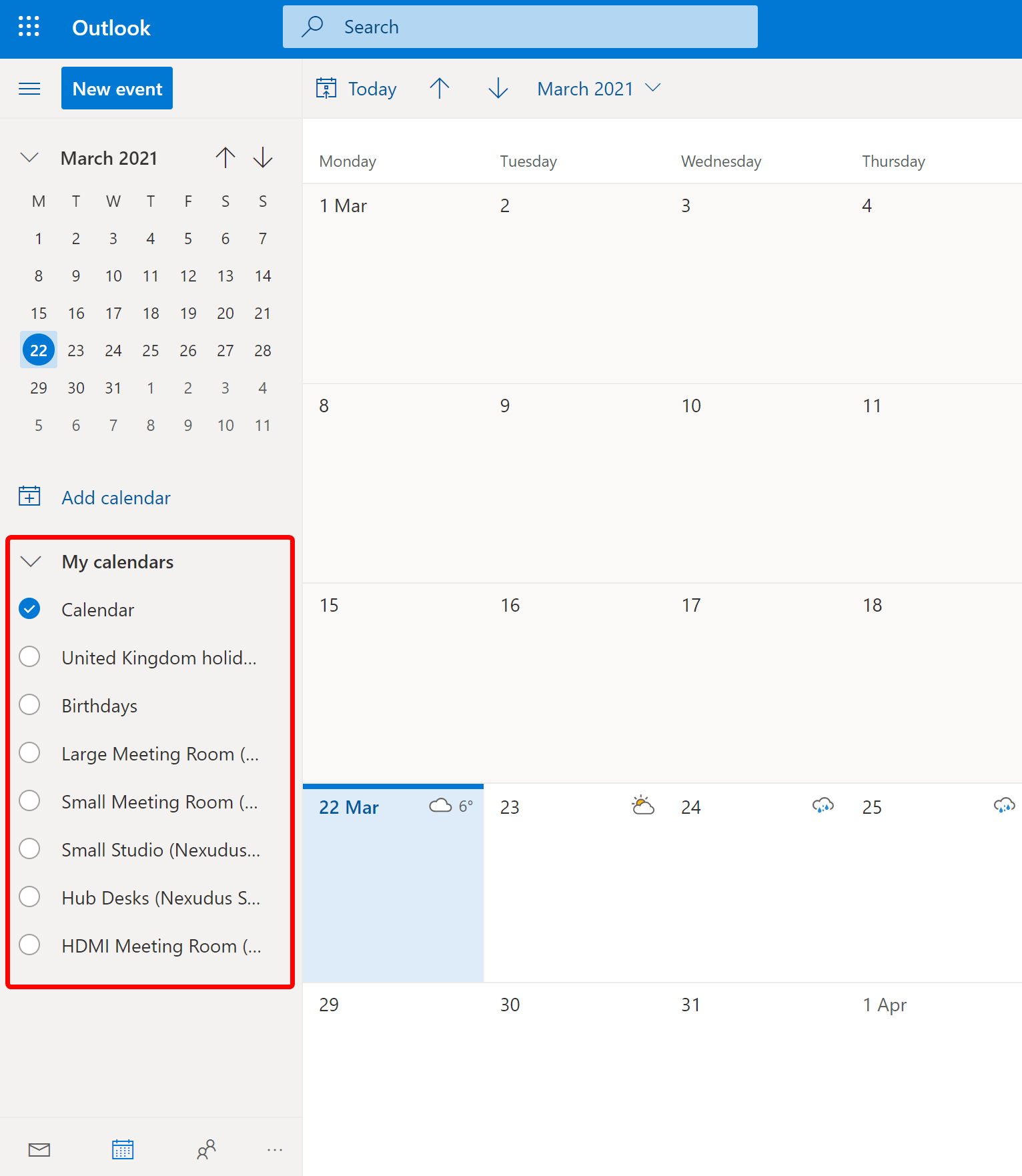
When you are ready to make a booking in Outlook Calendar, simply select the relevant resource from the calendar dropdown menu, as shown below.