This article provides instructions on how to connect a Bluetooth headset to your Cisco Phone 8861 Series phone.
Cisco 8861 vs 9565
Cisco 8861 phones allow you to connect your Bluetooth headset to your desktop phone. Your desks come with Cisco 9565 IP phones, which do not allow you to pair wireless headsets. You will need to upgrade your phone to Cisco 8861 for a small monthly fee to use this function. Learn more by visiting our VoIP pages.
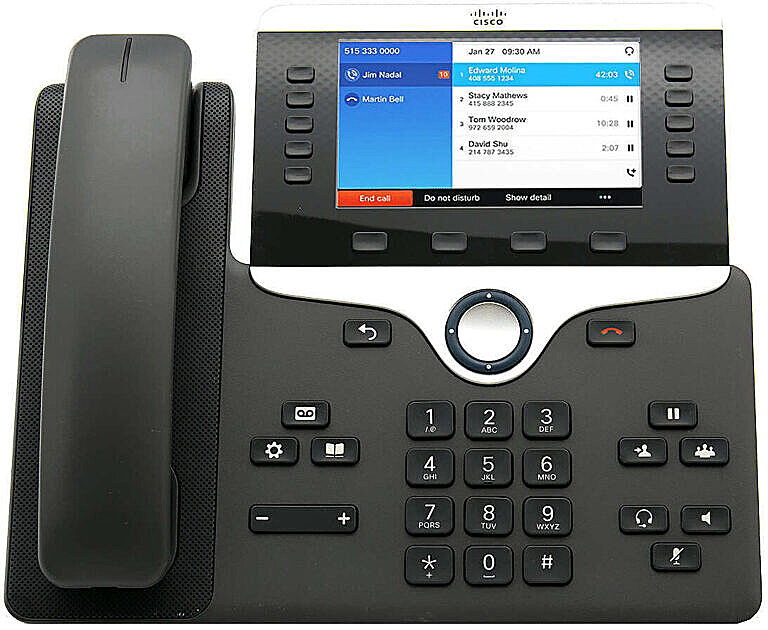
Configure the Bluetooth Settings on Your IP Phone #
- Press the Applications (gear icon) button.
- Use the navigation buttons to select Bluetooth .
- Press the left or right button to toggle the Bluetooth setting to On .
- Press the left or right button to choose the preferred Bluetooth mode. The options are:
- Phone – Your Cisco phone pairs with a Bluetooth headset. Choose this option if you will not use the Cisco phone with a Bluetooth-enabled mobile phone.
- Handsfree – Your Cisco phone will operate as a handsfree device with a Bluetooth-enabled mobile phone.
- Both – Your Cisco phone uses a Bluetooth headset or operates with a Bluetooth-enabled mobile phone. Your phone will connect to only one device at a time (either the Bluetooth headset or the Bluetooth-enabled mobile phone).
- Press the Set softkey to save the Bluetooth settings.
Note
If you are prompted by the sign-in form, enter the admin password of your IP phone, then press the sign-in softkey. Your IP phone will reboot as it applies the configuration settings.
Pair a Bluetooth Device to Your IP Phone #
- Turn the Bluetooth headset on or enable Bluetooth on your mobile device to make it available for pairing.
- Press the Applications (gear icon) button on the Cisco phone.
- Use the navigation buttons to select Bluetooth .
- Press the Scan softkey to search for available Bluetooth devices. The Cisco phone will start scanning for available Bluetooth devices. All detected Bluetooth devices will be displayed afterwards.
- Select Devices .
- Press the up or down button navigation buttons to choose your preferred Bluetooth device, and then press the Connect softkey. Once the Bluetooth device has been paired, a checkmark symbol will be displayed next to the configured device.
- Press the Back button on your Cisco phone to go back to the Bluetooth settings screen.
- Press the Set softkey to save the configured Bluetooth device.
Disconnect or Remove a Bluetooth Device from Your IP Phone #
- Press the Applications (gear icon) button on the Cisco phone.
- Use the navigation buttons to select Bluetooth .
- Select Devices .
- To disconnect a paired Bluetooth device, press the Disconnect softkey.
- To remove a Bluetooth device from the list, press the Option softkey.
- Select Delete, and then press the Select softkey.
- Once prompted by the Delete accessory notification message, press the Delete softkey.







