Our meeting rooms have large 65″ and 55″ 4K UHD TVs where you can broadcast your content from your Windows laptop during your meetings.
Our meeting room TVs are equipped with Wi-Fi Direct, which facilitates seamless screen sharing between TVs and PCs. To share your PC’s screen on your TV, or vice versa, use the on-screen instructions to adjust your settings and connect the meeting room TV to a computer using Wi-Fi.
Important
Make sure the meeting room TV is turned on and your mobile phone is connected to one of our Wi-Fi networks in West Quay Offices.
How to activate Screen Share #
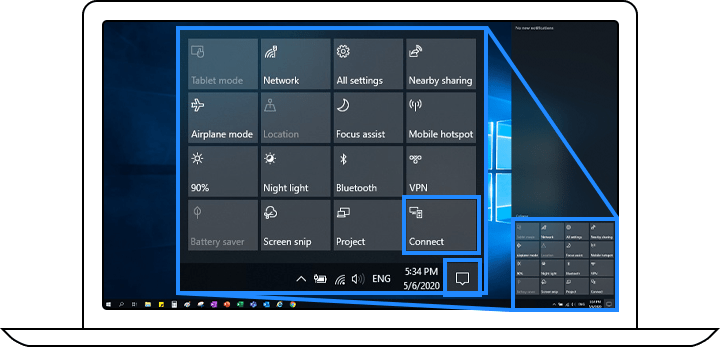
Step 1. On your PC, select Management Centre or Device in the notifications area of the taskbar.
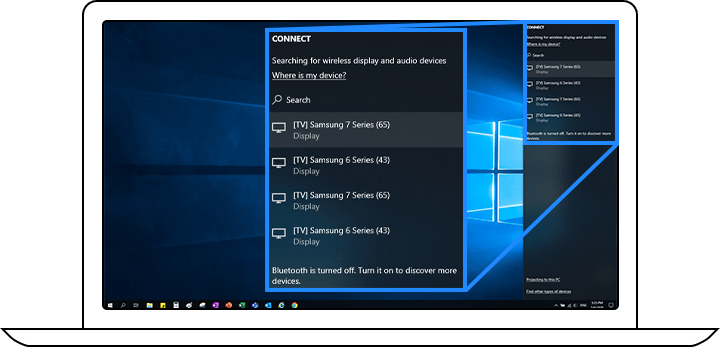
Step 2. Select Connect or Press, and then choose your TV to complete the connection.
Windows 11 #
On the right side of the taskbar, select the Network icon > Cast > Pick display.
Windows 10 #
On the taskbar, select the action centre TV icon > Connect > Pick Display.
Trouble shooting #
Tip
Generally, restarting your laptop will fix your connection issues.
If pressing the Connect button in the action centre doesn’t find your device, try the following:
- Make sure your Windows device supports Miracast by checking the information that came with it or by going to the manufacturer’s website.
- Make sure your Wi-Fi is turned on and you are connected to “West Quay Offices” Wi-Fi.
- Make sure the meeting room TV is turned on.
- Make sure your device drivers are up-to-date and the latest firmware is installed for your wireless display or adapter (see the support information on the manufacturer’s website for instructions or search the Microsoft Store for your manufacturer’s app to help you).
- Restart your PC and the wireless display or adapter.
- To remove the device, select Start > Settings > Devices > Bluetooth & other devices. Under Wireless Displays & Docks, select the wireless display or adapter, then select Remove Device > Yes. Try reconnecting.







