Once you launch our passport mobile app on your phone, you can join any virtual room you have access to by clicking the community icon at the bottom.
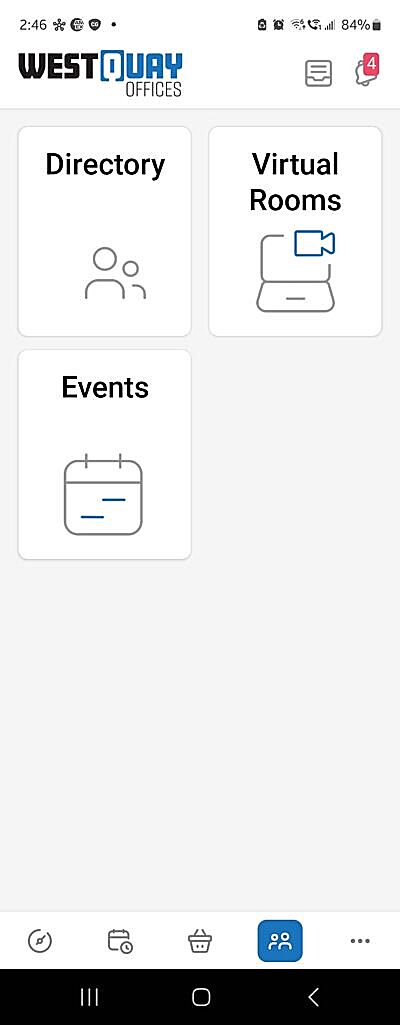
And then, click on Virtual Rooms.
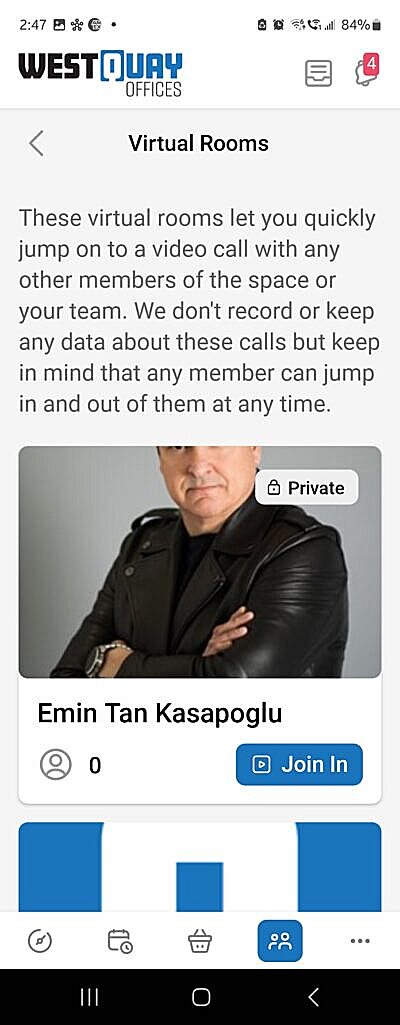
All you need to do is click on the Join in button of the virtual room you want to join.
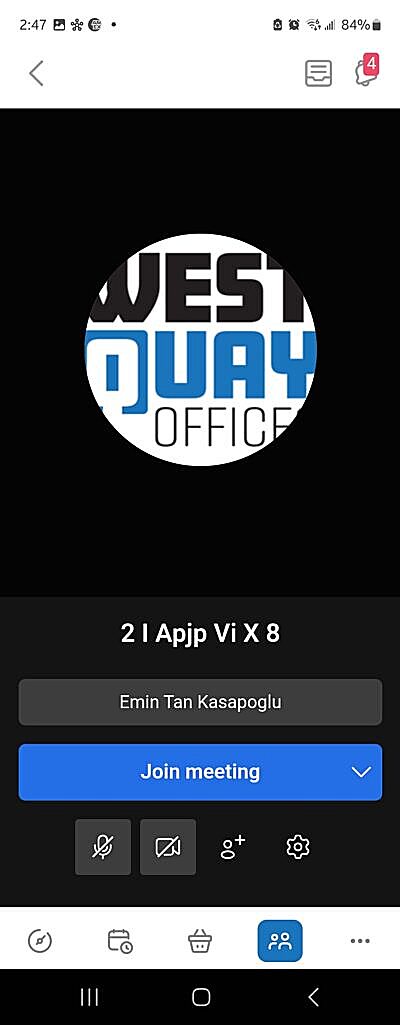
The virtual room will launch on our mobile app, and you will be able to define your name, your microphone and camera settings, and even invite other people to join the call.







